First, we open the URL https://play.google.com/console/about/, click on the upper right corner, go to the play management center
Turn on 2-step verification
To create a developer account, enable 2-step verification for your Google Account.
Regarding the steps to enable two-step verification, we will not write it here.
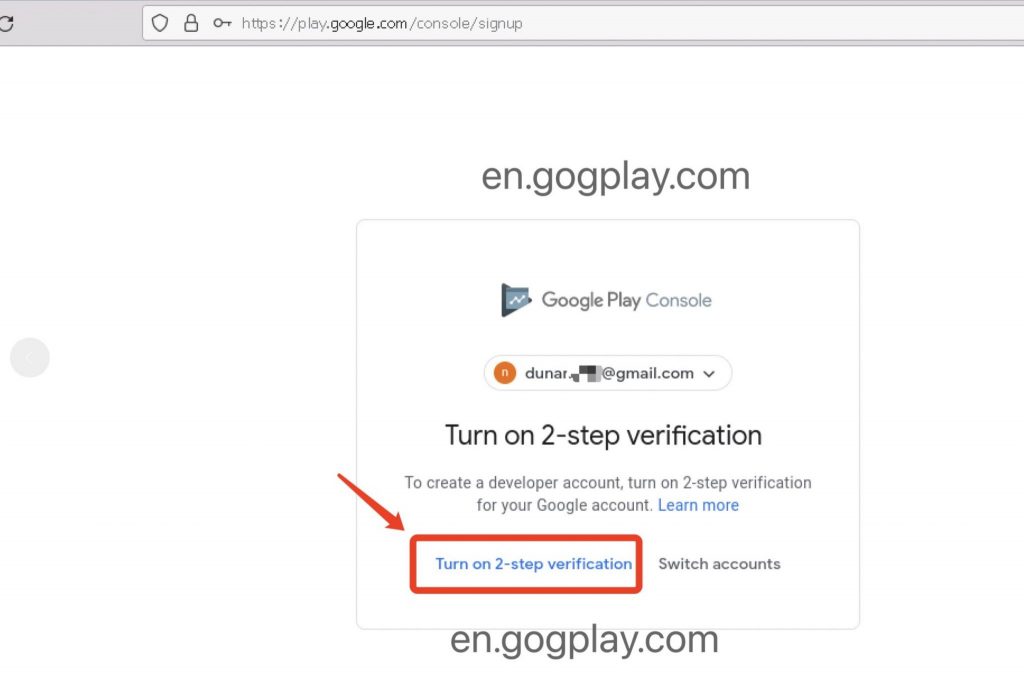
To get started, choose an account type
Who are you creating an account for? Learn more about which account type to choose
Yourself
Choose if your account is for personal use. For example, if you’re a student or hobbyist developer. You’ll still be able to earn money on Google Play, and invite others to join your account.
An organization
Choose if you’re creating an account for an organization or business. For example, if you’re involved in commercial, industrial, professional, or governmental activities. You may be asked to verify your organization.
Below we select [Personal/Myself] to register for a Google Developer account, as follows
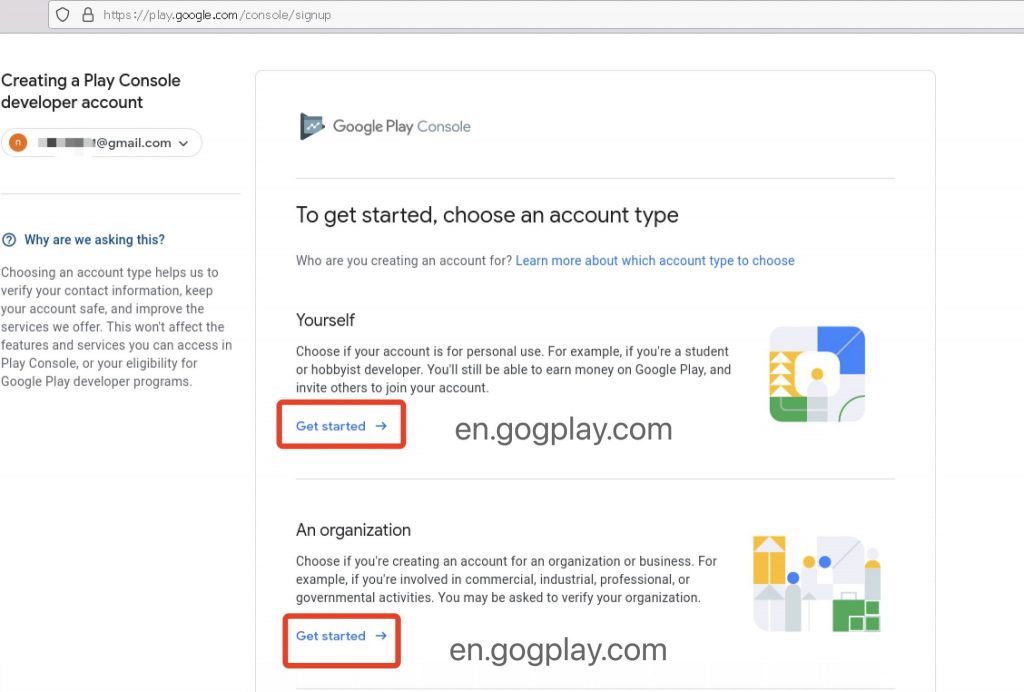
After selecting the account registration type, the next step
About you, please share your Play Console and Android experience with us. Only you can see this content.
The easiest way, we can directly fill in no,As shown below
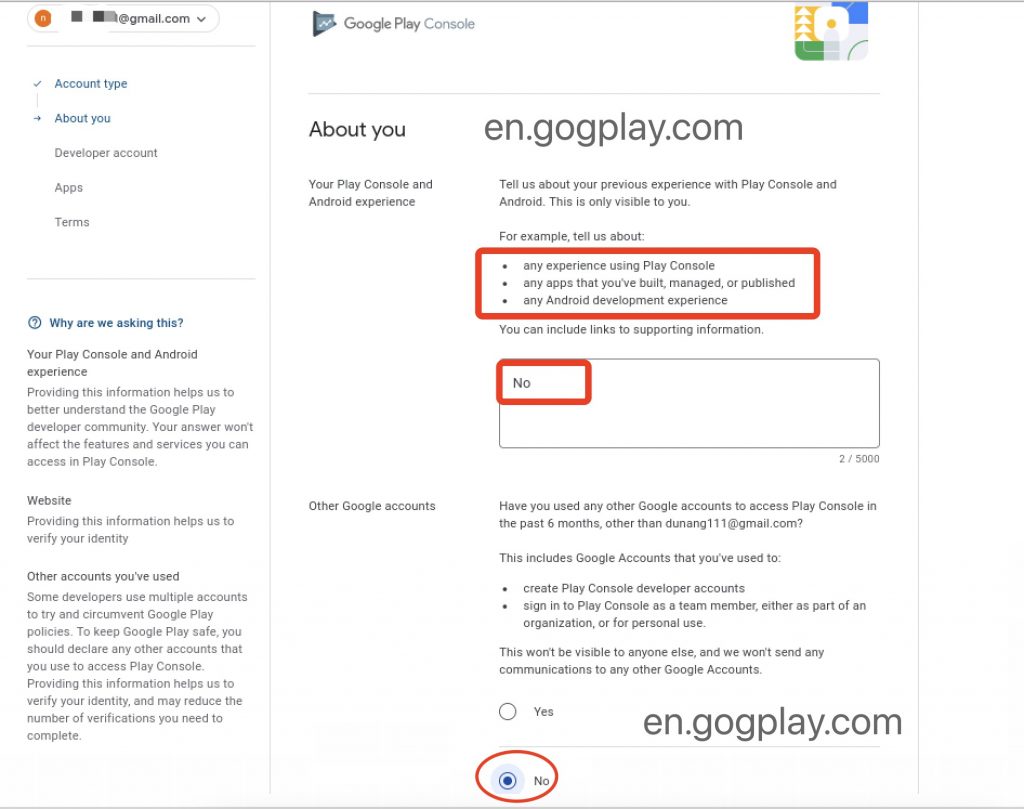
In the past 6 months, have you accessed the Play Console with any other Google Account other than support@ggplay.net?
This includes Google Accounts you’ve used to:
Create a Play Console developer account
Sign in to the Play Console as a team member, either as an organization member or for personal use.
We can choose None, and then choose I don’t have a website; as shown below, then the next step
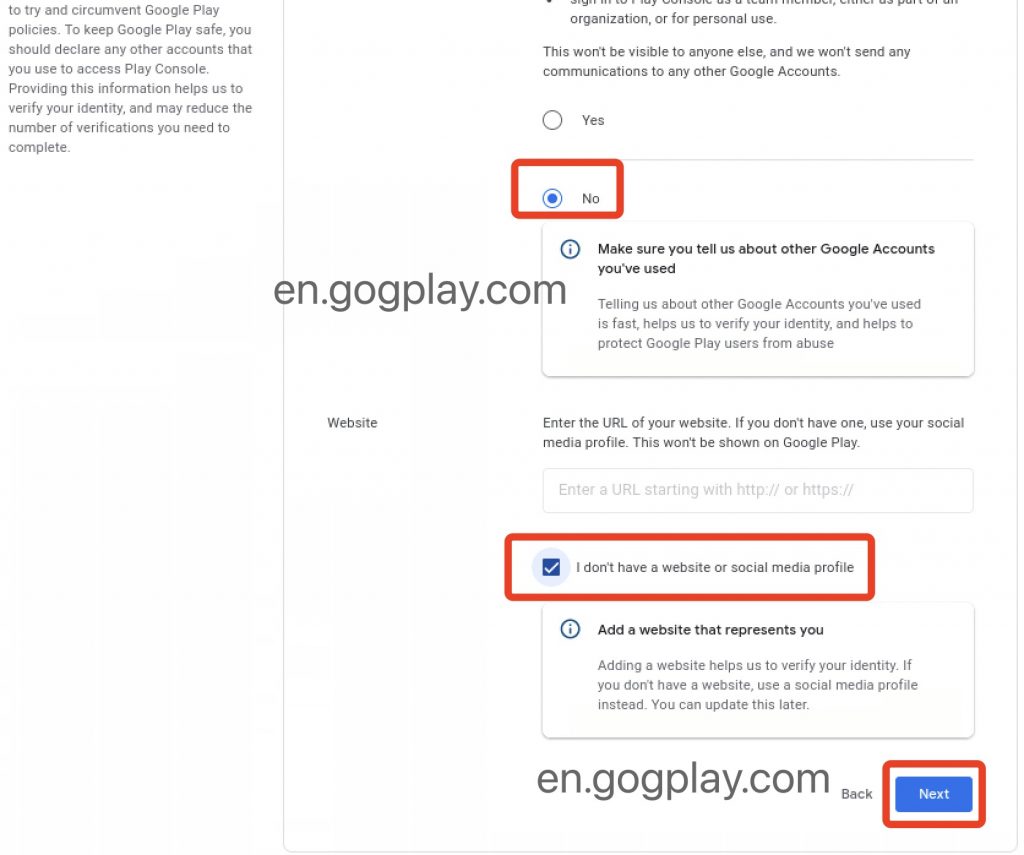
Developer name, contact name, contact email, fill in according to your real situation
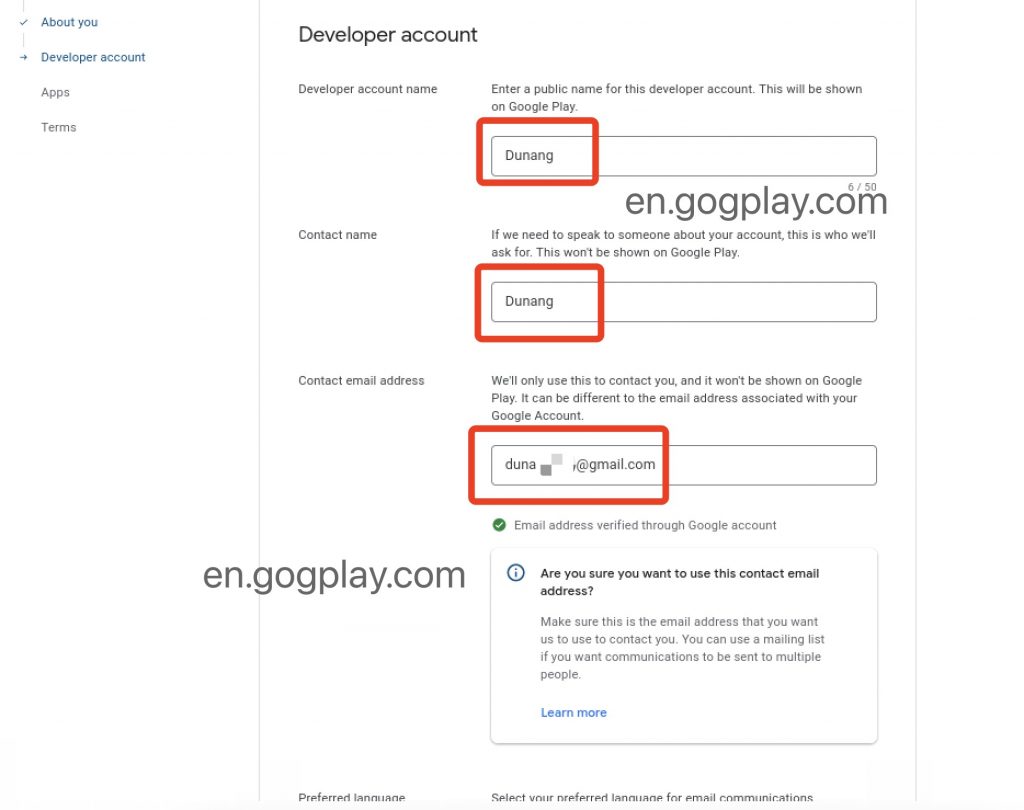
Let’s choose our language
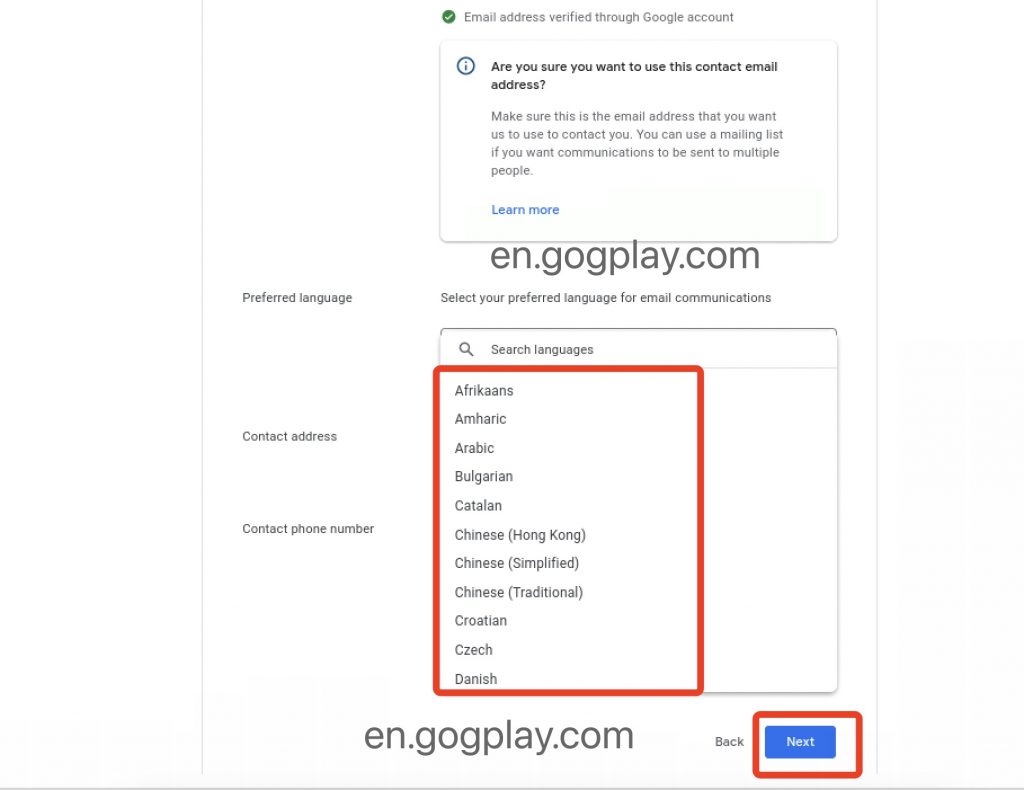
Then fill in your country and address
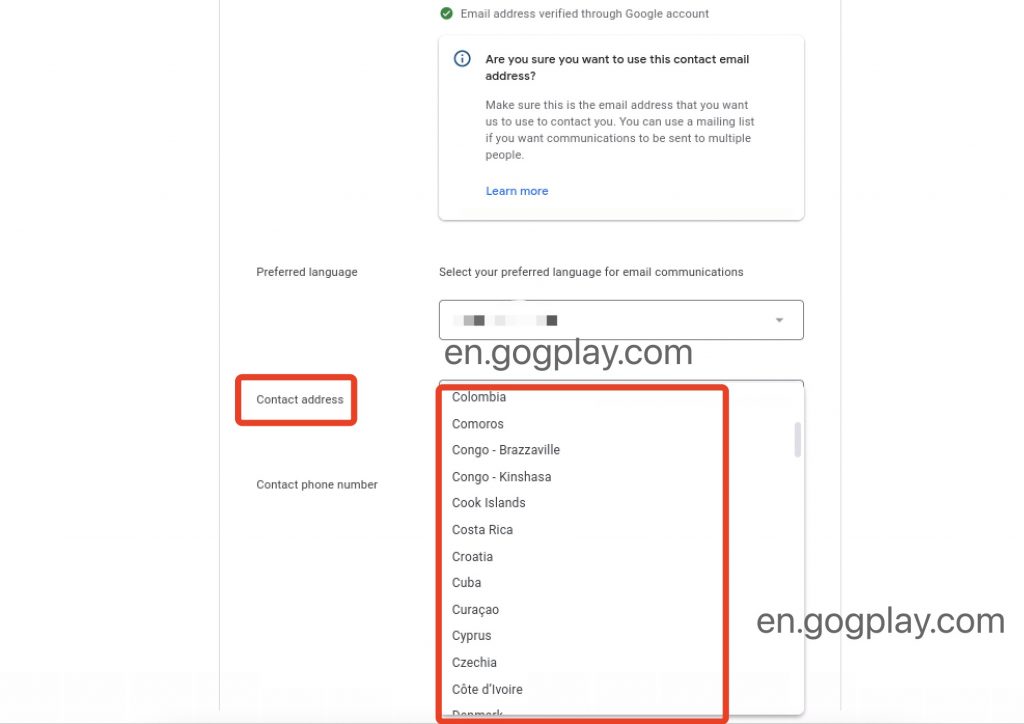
Fill in a phone number, preferably the same phone number bound to the previous two-step verification
Then the next step, as shown below
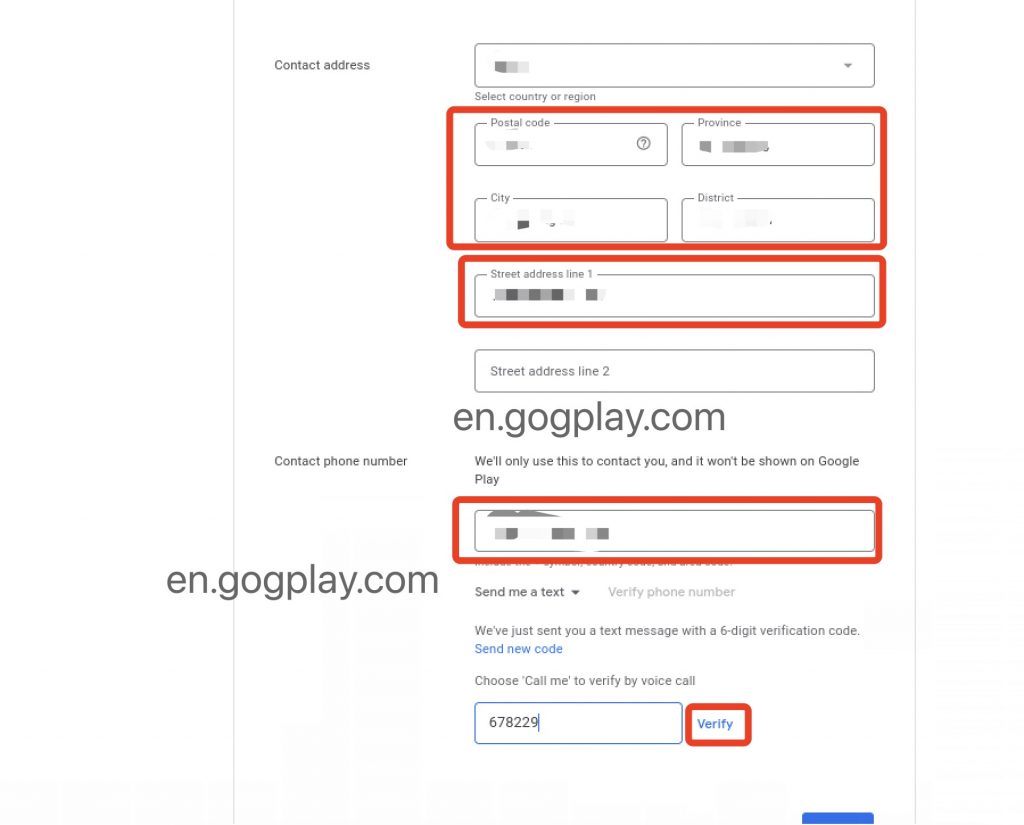
Select the number of applications that may be released in the future, whether the application type is free or chargeable, and the type of application. After selecting, the next step is as shown below.
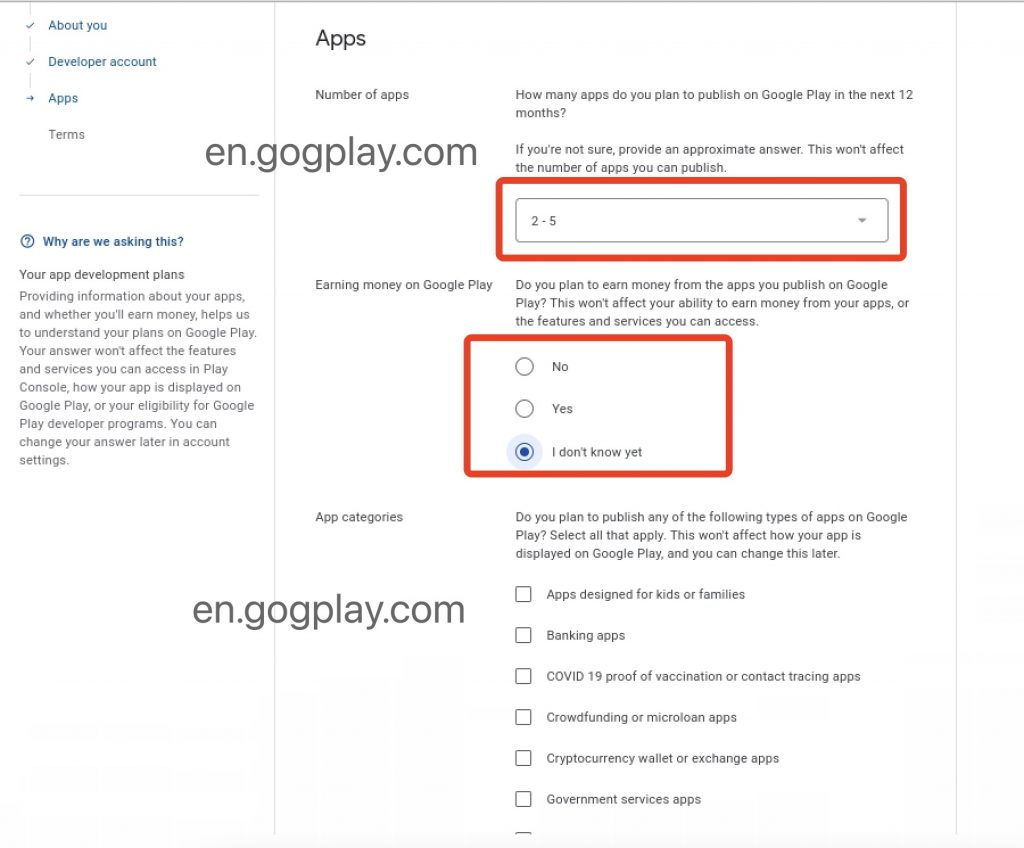
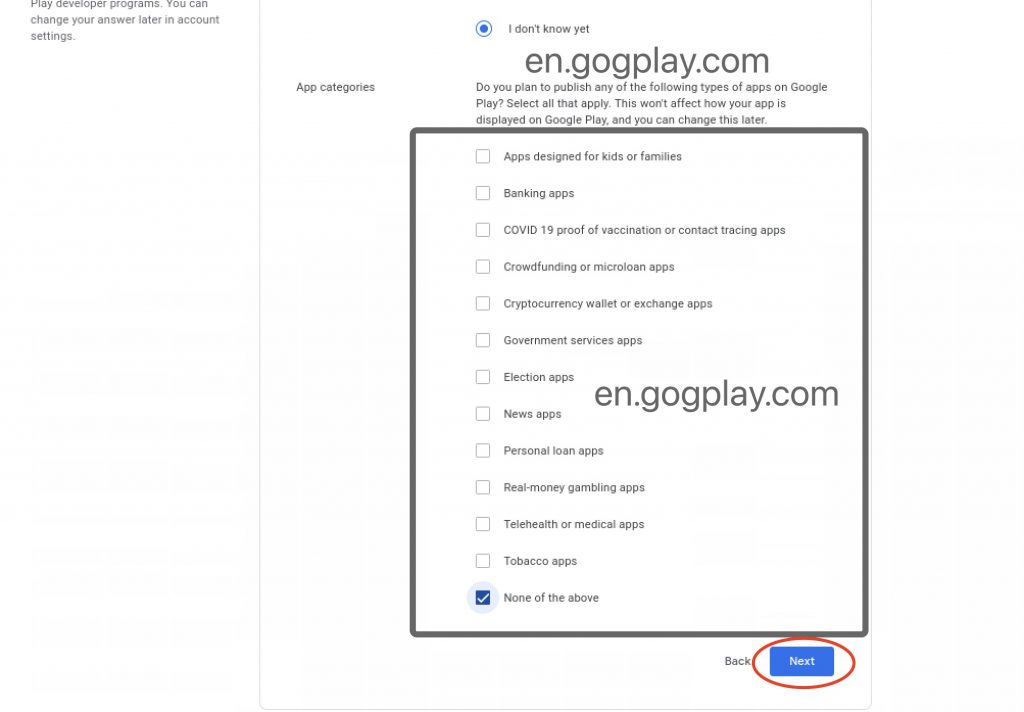
Check the following terms, then click Create Account and Pay
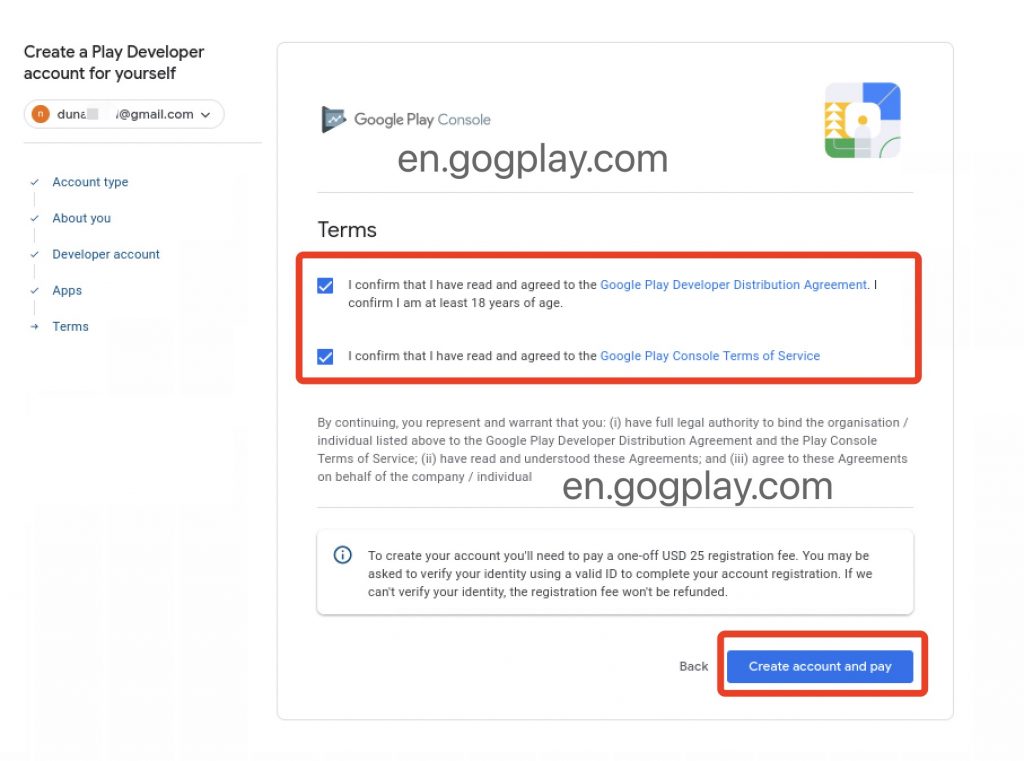
Pay a registration fee of $25 to Google, and the payment bank card must be an international card (visa, mastercard, jcb, express)
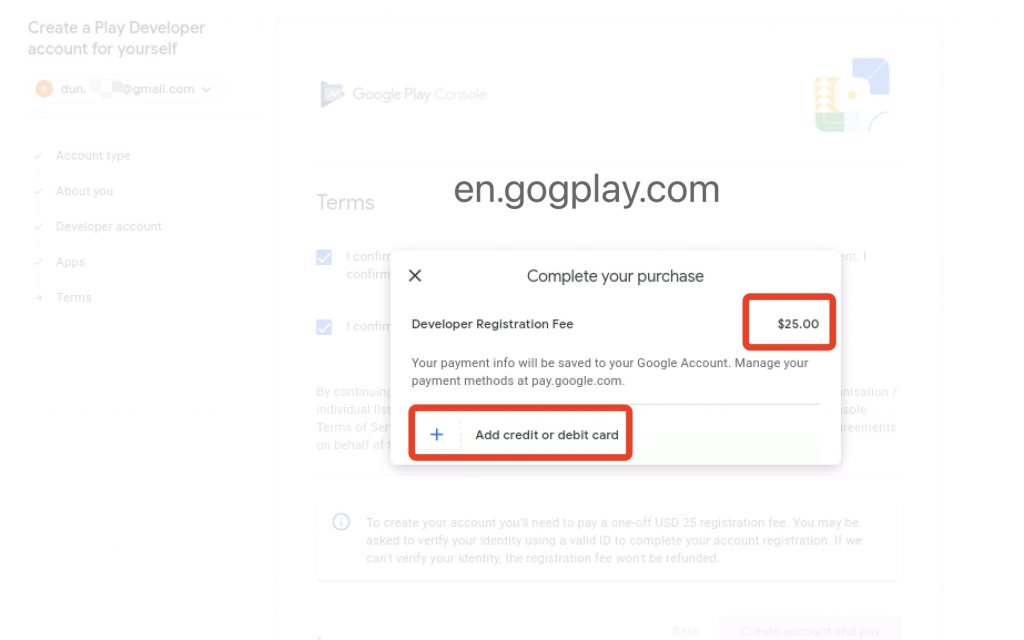
The country and address of the bill here are also the payment information of your developer account. If you choose Singapore here, then the country of your developer account is also Singapore (the country cannot be changed after the creation is successful)As shown below。
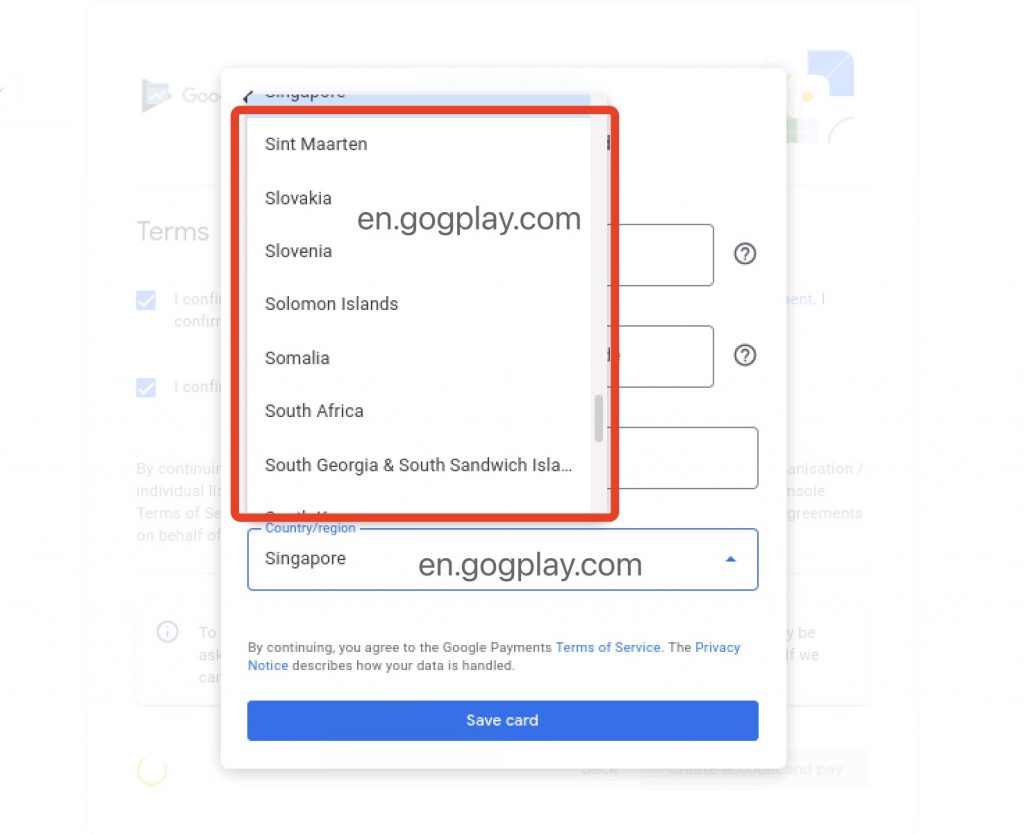
Emphasize that the payment information here will become the payment information of the Google play account, so please fill in the real and valid ones.
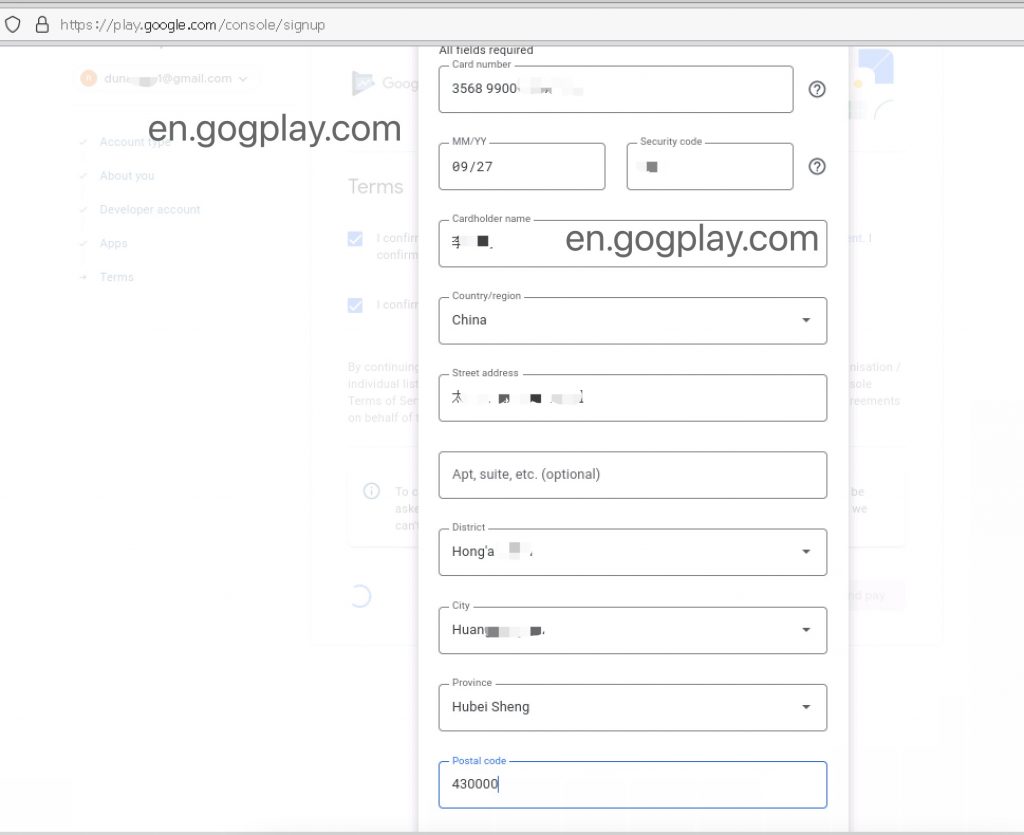
Fill in the payment card information and billing address (payment information), we click buy, and then the successful deduction means the registration is complete
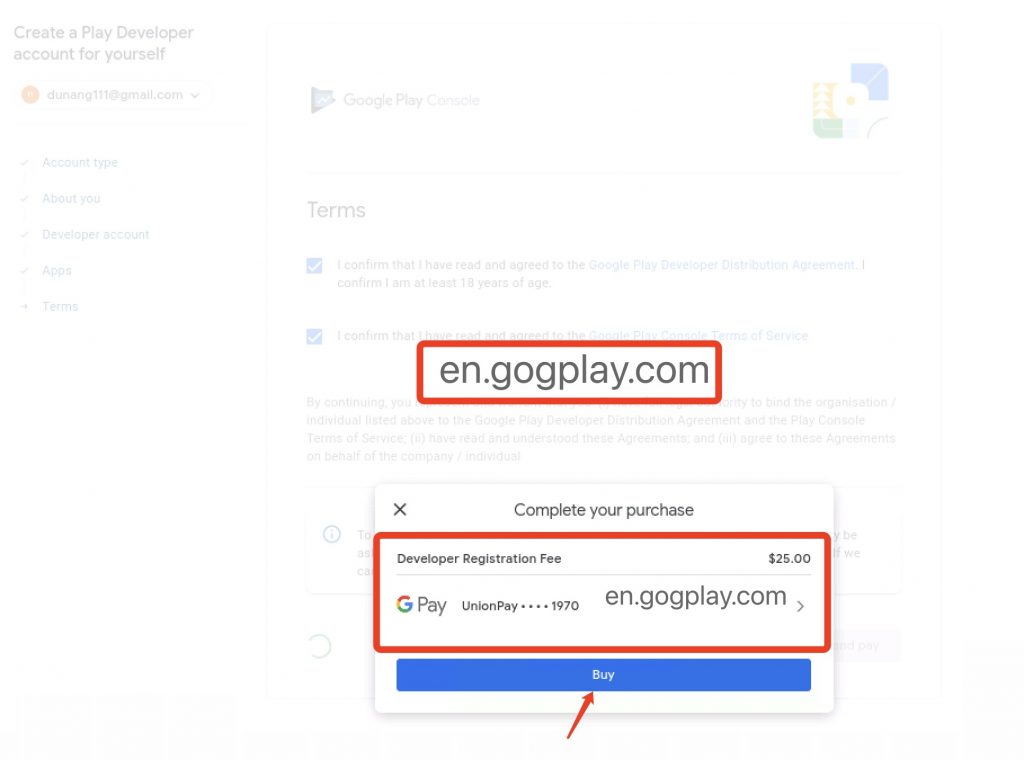
After the developer account is successfully created, we click to enter the developer control center, and then complete the authentication (after the authentication is completed, the real registration of the developer account is completed)
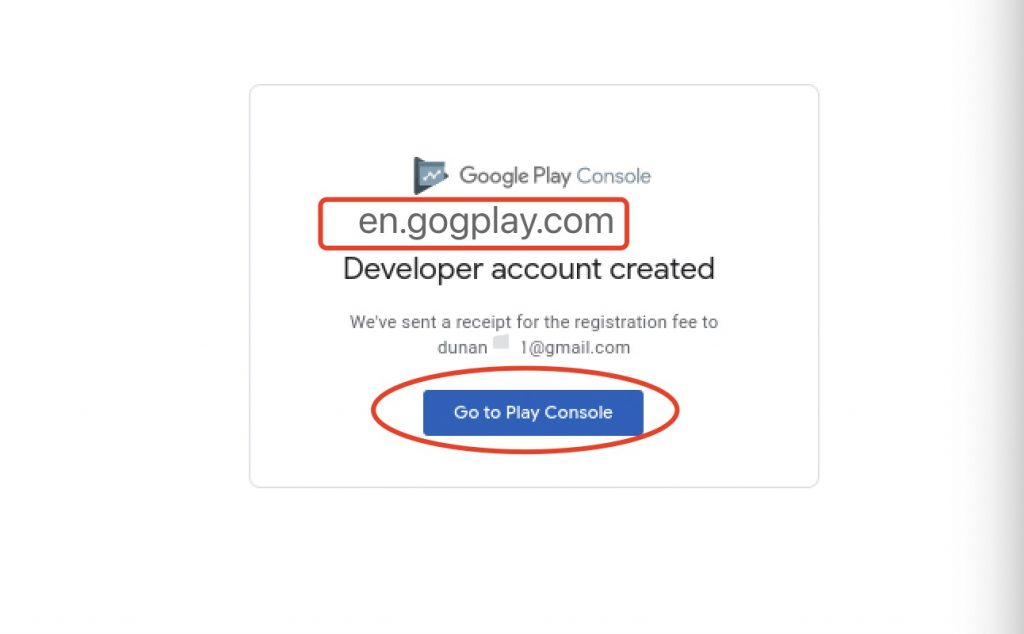
Next, we come to the home page of the control center, the page prompts me to complete the authentication information, follow the prompts to complete, as shown below
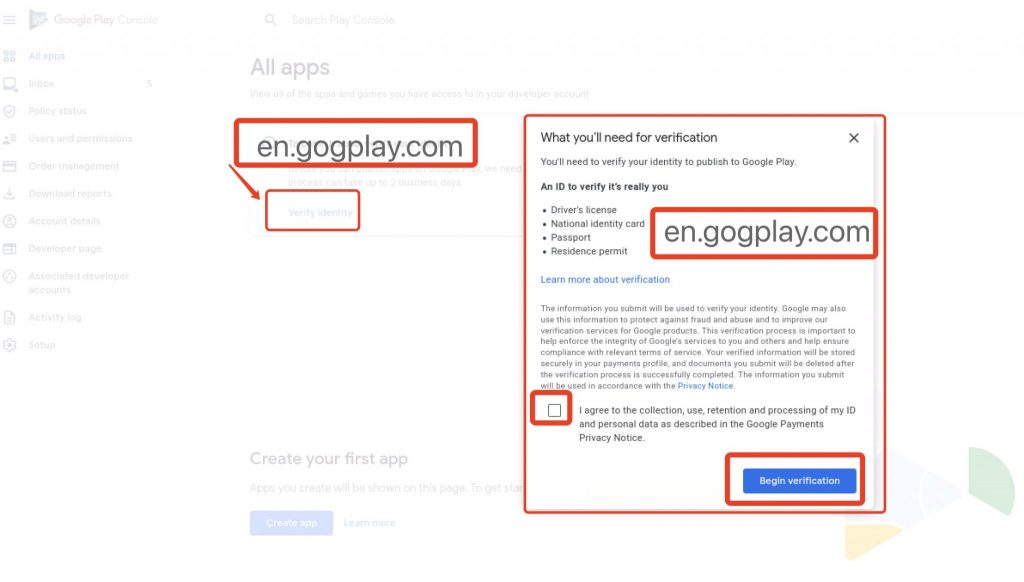
The first step is to confirm that the name is consistent with the document information provided for verification, and then select the type of document used for verification (national ID card, driver’s license, passport, etc.)
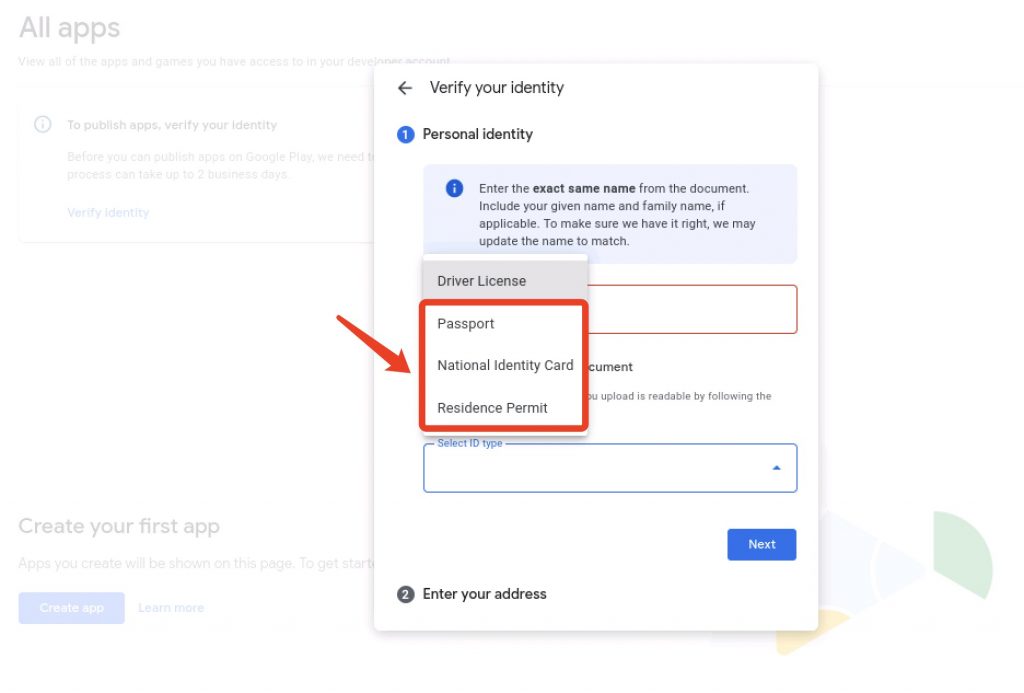
According to the page requirements, upload the corresponding certificate information picture, and then complete the address in the next step, and wait for review after submission.
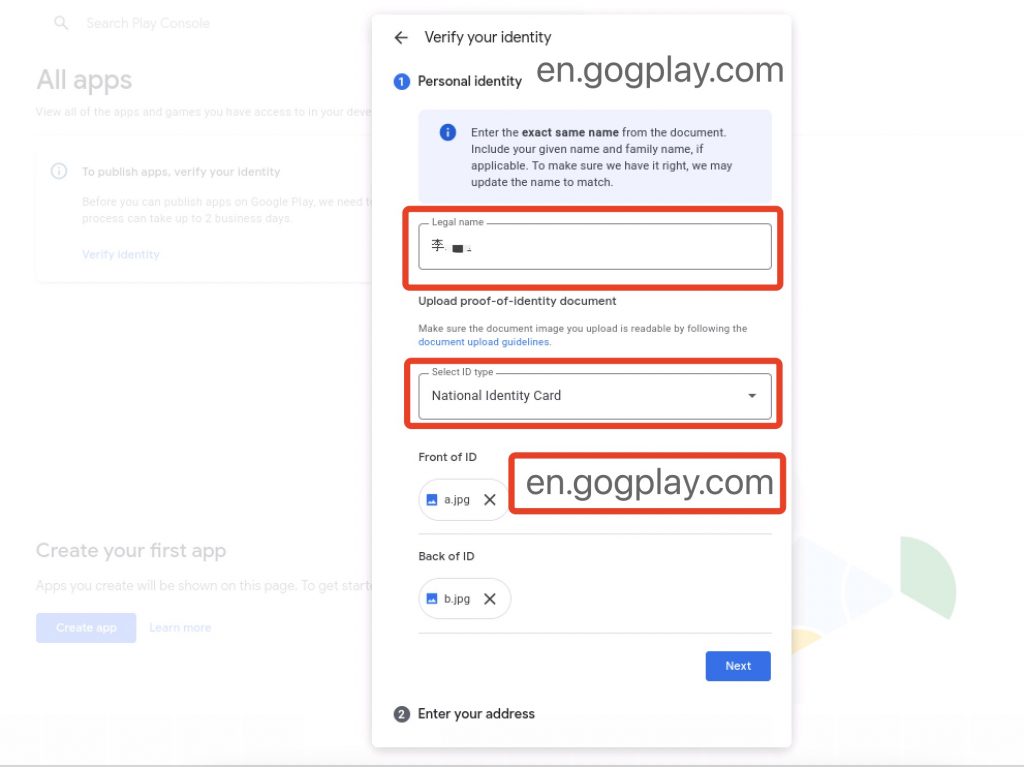
After approval, you will receive an email notification from Google that you have been authenticated and can start publishing your app. Applications cannot be published until authentication is passed. If authentication fails (no chance to continue uploading verification) then there is a problem with the account. This problem cannot be solved, and we will show the reasons for the authentication failure below in a paid-to-read manner.
About the newly created Google developer account identity verification failure, we will pay to read the way to introduce you, the payment method is paypal and China Alipay, payment prompt message is Chinese, please use the translation tool
特别说明!!!收费价值在于拓展思路、解答文章标注疑问、并不对购买者操作有同样效果做任何保证;虚拟产品,概不退换,如不同意以上条款说明,请一定不要注册购买,一旦购买,默认同意以上所有条款。
Special Note! The value of the fee is to expand the ideas and answer the questions marked in the article, and does not have any guarantee for the effectiveness of the operation of the buyer; virtual products, do not accept any refunds, if you do not agree to the above terms, please be sure not to register to buy, once purchased, the default agreement to all of the above terms.
¡Aviso! El propósito de la compra es expandir tu mente y responder las preguntas marcadas en el texto. No hay garantía de que las acciones del comprador tengan el mismo efecto; productos virtuales, que no se pueden reembolsar después de la compra. Si no está de acuerdo con los términos y condiciones anteriores, no se registre para comprar.
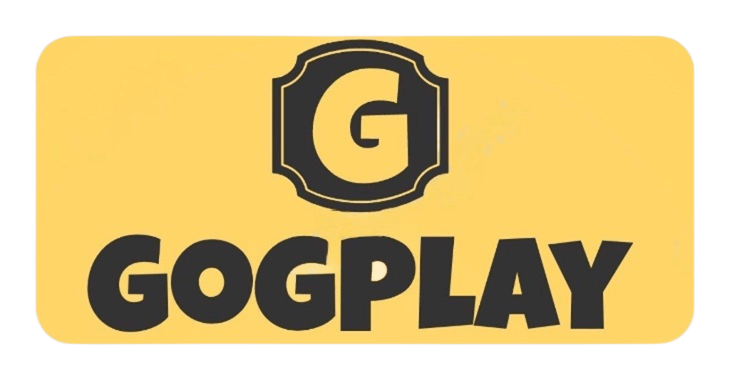
Comments0