This article discusses how to obtain more detailed website data through Google Search Console. First of all, we must know that Google’s business is very sound, and the Google Analytics account can be associated with most of Google’s commercial products.
Now let’s demonstrate the operation binding Google Analytics with Google Search Console. First, enter the Google Analytics management backend, then click Management – Product Association – Search Console Association on the left menu, as shown in the figure below.

After choosing to link with Search Console, we see a prompt: No association has been established yet. Click “Link” to establish an association. We click Link, as shown below.

Select (Search Console Media Resources), which is the website media added in the Google Search Console, as shown below.

Then select the website media property in Search Console that we want to associate, and check the box for the website we want to associate with, as shown in the figure below.

After confirming the website to be associated, we continue to click Next, as shown in the figure below.

After selecting the media resource in Search Console, we again choose to bind this media resource (website) with the data flow in the Google Analytics account the website whose traffic is to be counted and analyzed, as shown in the figure below.

After making the selection, we proceed to the next step, as shown below.

At this point, the entire association process has been basically completed.
The association with Search Console has been established, and the result shows that the association has been created, as shown in the figure below.

The entire association and binding process ends here. If you want to know more about Google Analytics or (Google search questions), please bookmark our website and check the relevant information by yourself.
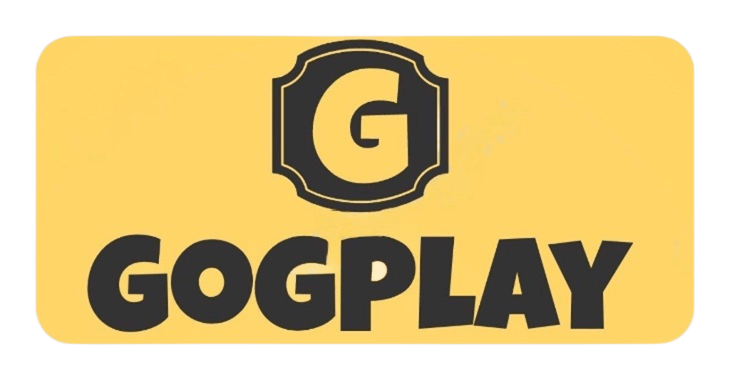
Comments0